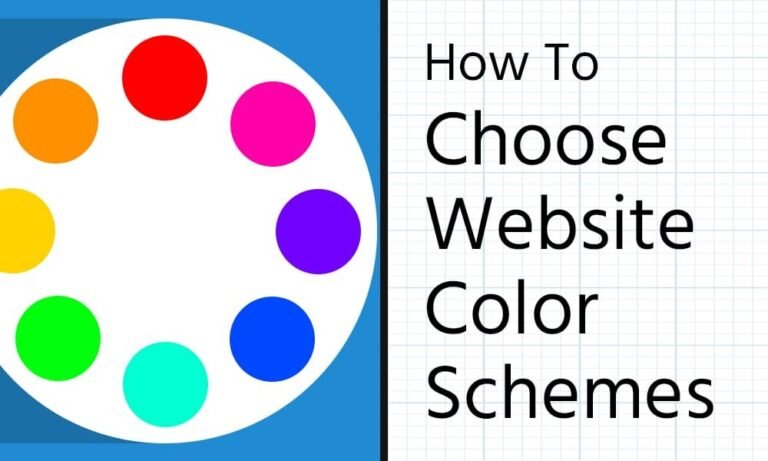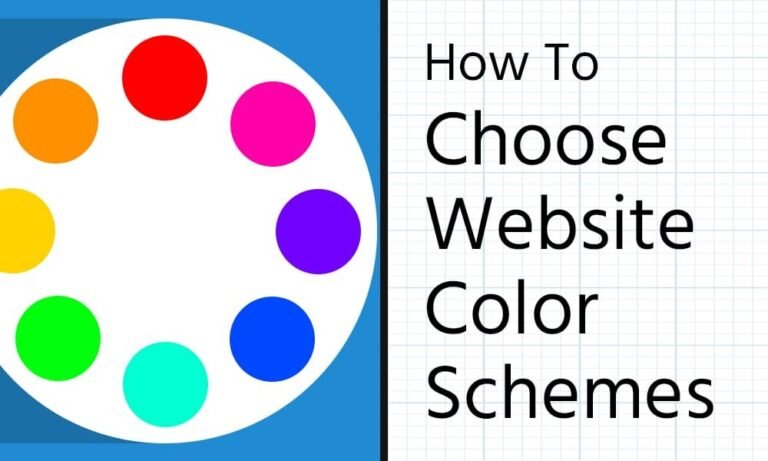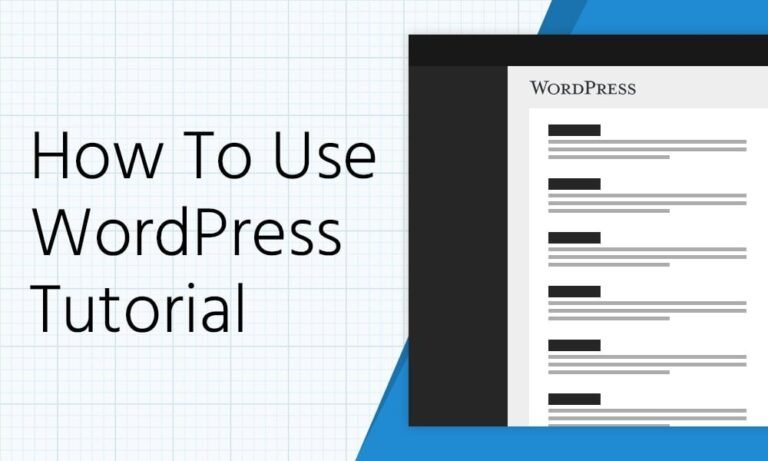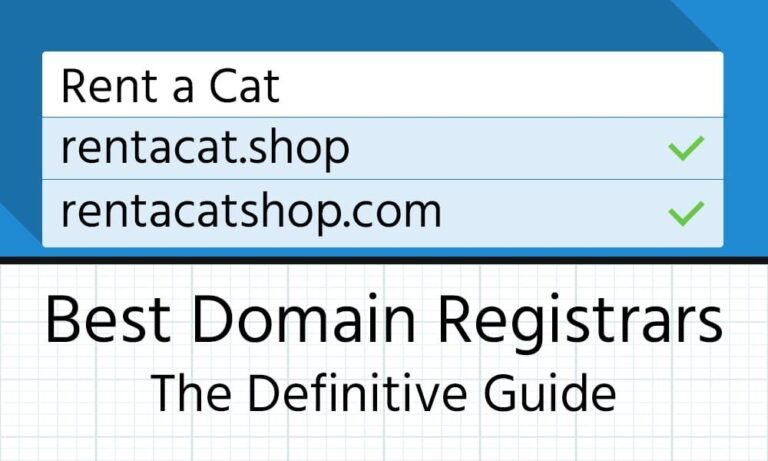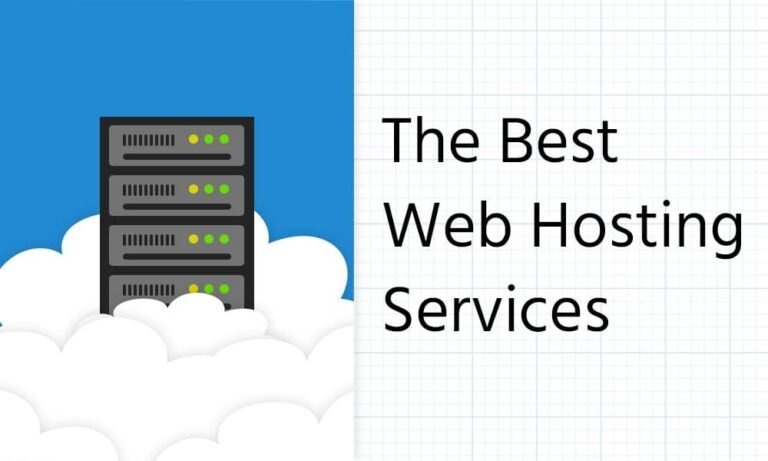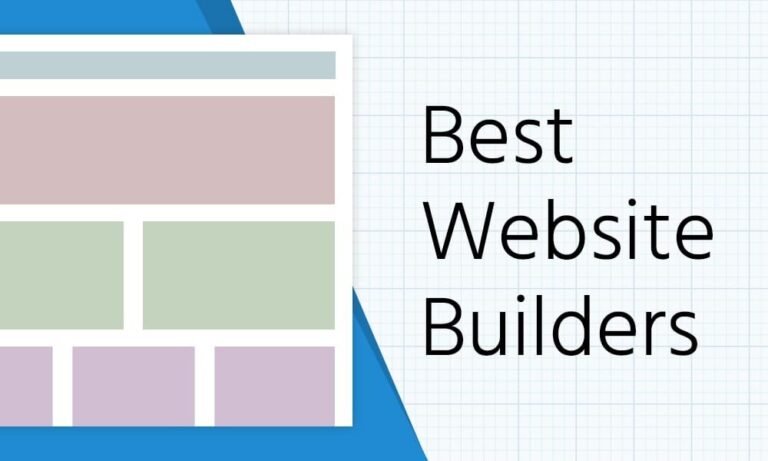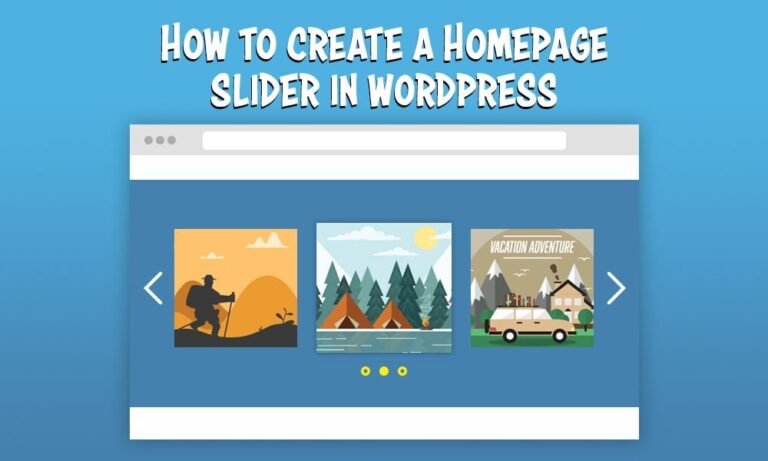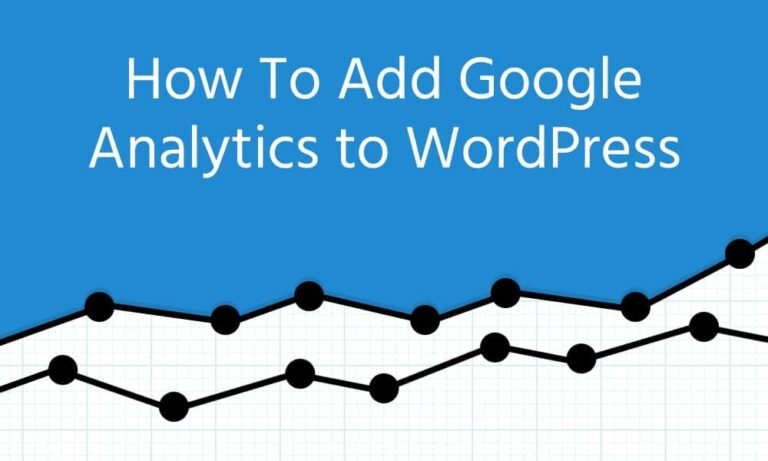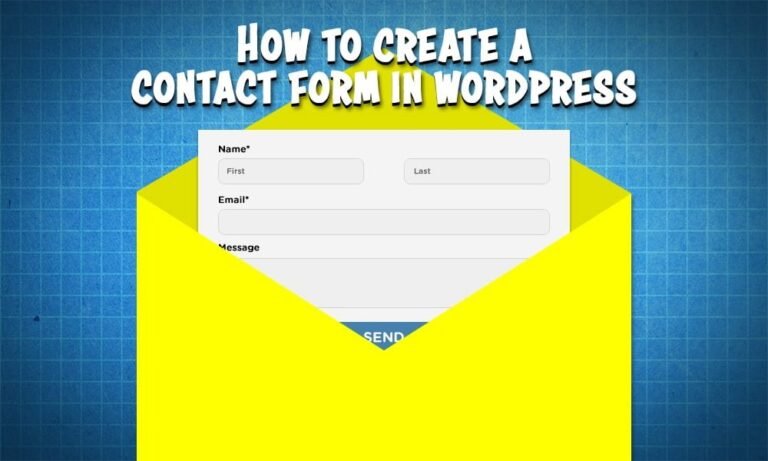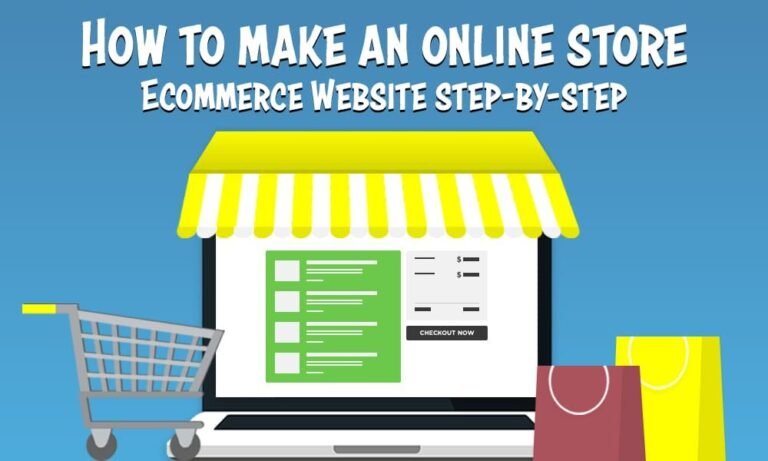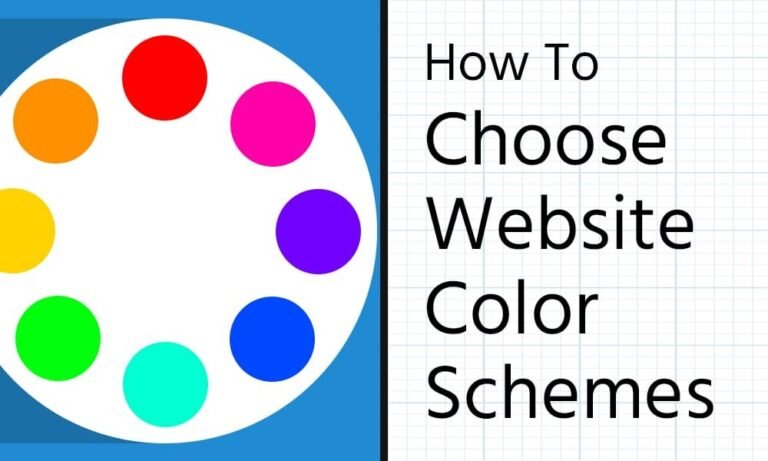
There are a ton of ways you can make your pro site stand out online, but your website color scheme is one of the most important. It’s one of the first things people notice – and when your visitors have…
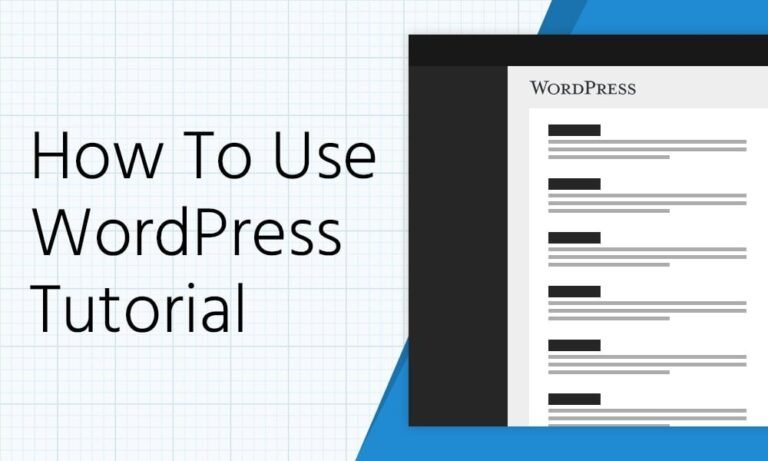
What’s up y\’all! More the reading type? Looking to start a website? The post: WordPress is definitely a solid choice for creating awesome, professional websites. Now you’ve just got to figure out how to use WordPress… Good news: as always,…
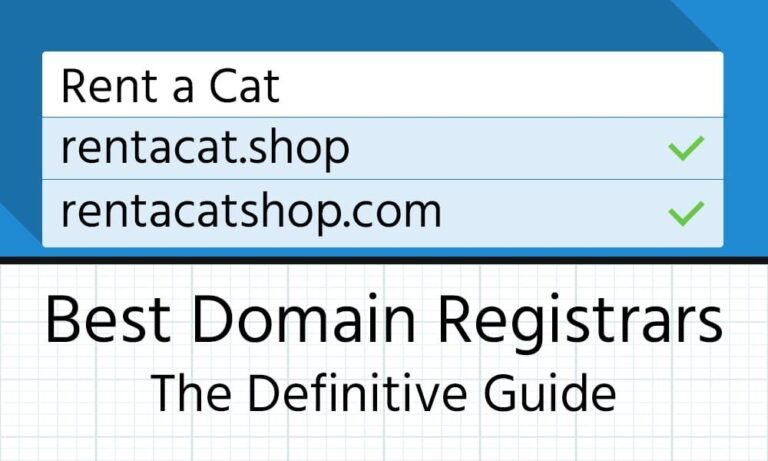
Every badass website needs an equally badass domain name. Coming up with that can be quite the challenge, but once you’ve figured out what your website/business will be called, it’s time to register that bad boy. Over the course of…
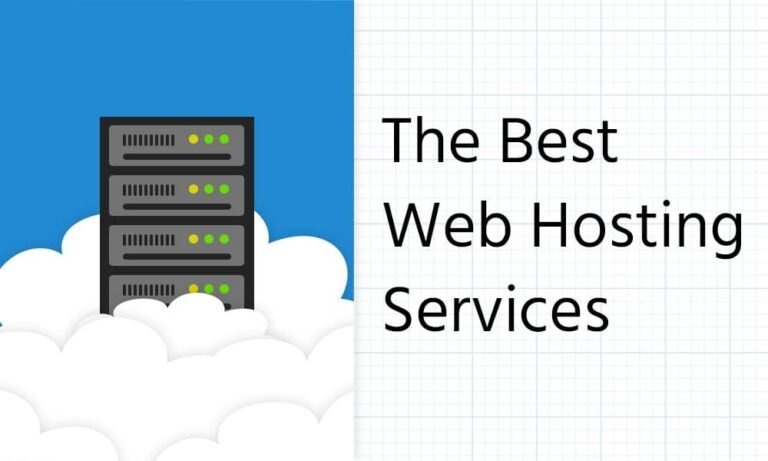
Looking for the best web hosting services to get your pro website game on? We’ve got your back fam! In this here monster post, we cover everything you need to know about the what, why, and how of web hosting…
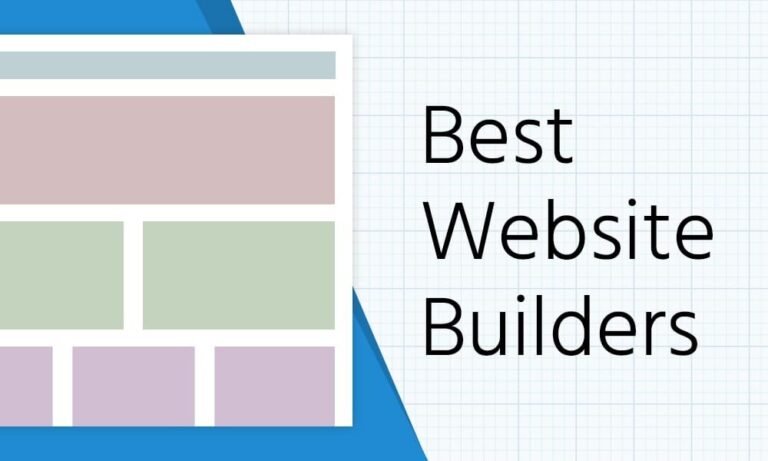
If you’re a beginner who’s a bit intimidated by the whole “website creation” thing, the best website builders provide a great option for getting your website up and running without having to mess with a bunch of technical settings or…
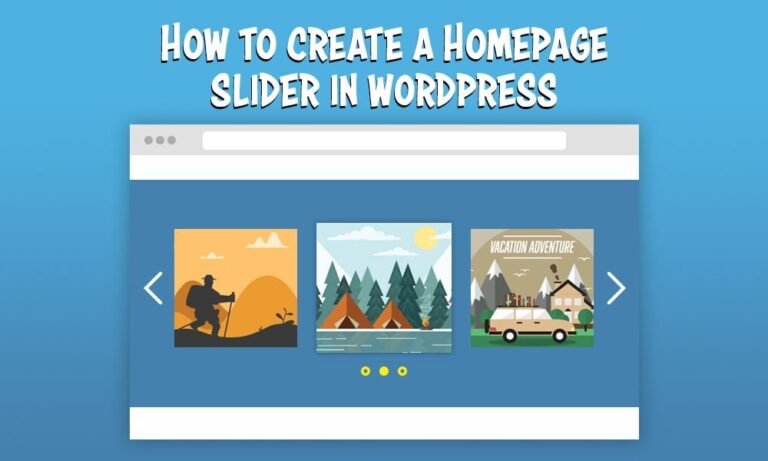
In today’s post, we’ll cover everything you need to know about how to create a slider in WordPress. As always, here’s the video guide: What Is a Slider in WordPress? A slider is a super common website design element that showcases text, images, and videos by “sliding” from one slide to the next. They’re commonly used on business and portfolio websites. There are a ton of great free sliders to choose from, but you can also find some really nice paid sliders, too. Sliders can be programmed to run slideshows automatically, the moment someone hits your website – switching to the next slide every couple of seconds. Or, sliders can be static and let readers click a small arrow, for example, to swipe to the next slide. Some websites use sliders to display their most recent posts. They’ll usually add a link to the slides so that if someone wants to read the article, they can simply click the link and go to the content. One thing to keep in mind with sliders is that they may slow down your website a bit when it\'s trying to load a bunch of images or other content. But this can be mitigated by speeding up image loading speeds. Another potential issue is mobile readiness. Google now prioritizes websites that are mobile-responsive, so you should make sure your website is made for mobile regardless of whether you use a slider or not. But if you do use a slider, you have to make sure it’s responsive as well so it doesn’t look weird on mobile devices, ruining the customer experience, and doesn’t match Google guidelines, reducing your SEO impact. But with all that said, sliders offer many benefits. The Benefits of Homepage Sliders Homepage sliders can help you do a number of things […]
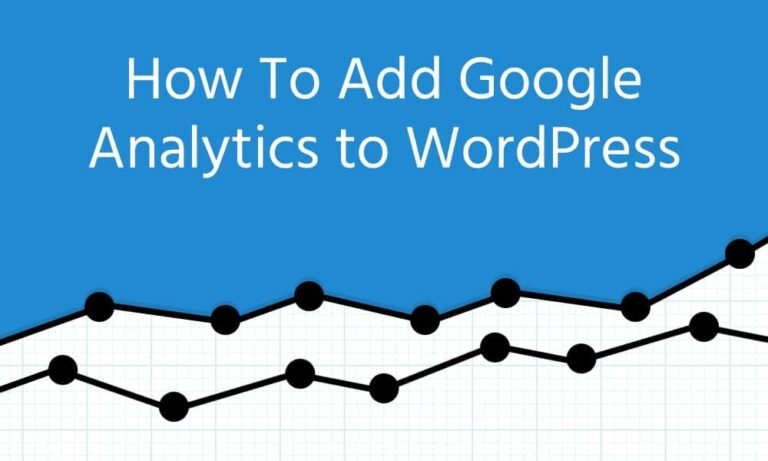
We’re flipping the script with a special blend of a couple videos mixed in below, so let’s jump straight to the post. Right. Now. So you’ve heard a bit about Google Analytics and think you want to add it to WordPress? Smart. It’s an essential tool in the pro website toolkit. But what exactly is it? And is there an easy way to install Google Analytics in WordPress (meaning without having to tear your hair out messing with code). There sure is friends. All will be explained below. What is Google Analytics? So WTF is Google Analytics? Put simply, it’s an awesome tool that allows you (and over 50 million other websites around the world) to track and analyze your website traffic aka visitors. It works by adding a piece of JavaScript code to your page (don’t worry – you won’t have to mess with this when you follow our tutorial below!). That Google Analytics tracking code then monitors the visitors that come to your site to show you things like how long they spend on each page, where they come from, and what things they do while they’re visiting you. It then does some programming magic to present this truckload of data in the form of stats and reports so you can better understand your visitors and how they use your WordPress site. Why You Should Use Google Analytics with WordPress Sites GAnalytics. Definitely a must-have tool in the pro website game. Not having it is like driving a cruise ship with a blindfold on – unless you’re the saltiest of sailors with a birdlike sense of magnetic north (for real, we watch way too many nature documentaries), you’ll just have no idea where you’re going. And that means you’ll go in circles at best (read: create a bunch […]
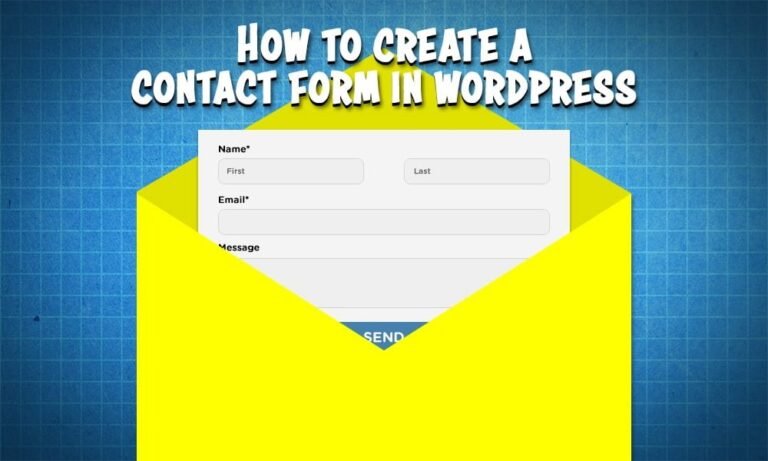
Do you want to create a beautiful image slider for your WordPress website or blog? This tutorial shows you exactly what you need to do to create a stunning WordPress slider without any coding. As always, here’s the video guide: What. Is. Going. On. Yall! Today we’re gonna show you how to make a WordPress contact form the super easy way. And for free!! No matter what kind of site you have – whether it’s an online store, blog, or something else – always important to have a way for customers, clients, even potential partners to get in touch. Don’t let those golden opportunities slip through the cracks because people don’t know how to reach out! We’ve got four simple steps to walk through so you can learn how to add a contact form to your WordPress site and keep the growth train rolling. When we’re done, visitors to your site will be able to fill out their name, email, and message, then you’ll get an email notification so you can follow up! Alright, let’s get into it. Why Do You Need a WordPress Contact Form? Do you really need a contact form on your WordPress site? Can’t you just add your email address and let people email you that way? You could. Please don’t. There was a time (like ’90s to mid-’00s) that most people did this. And unfortunately, some still do. Maybe you’re leaning that way because you think you’ll have to learn how to code to add a contact form to your site. Good news: you definitely don’t friends! And there are a few good reasons for using a contact form instead of just pasting your email on your contact page: Spam For us, this is more than enough reason to use a contact form. If your […]

As always, here’s the video guide: If you’re reading this, then you already know the importance of building a website. But if you’re not a professional website designer like we are, it’s really easy to make various mistakes that can wreck your site. The mistakes covered in this post can make your website look unprofessional and make your visitors more likely to click on that X button, which we don\'t want. But before we dive into the mistakes and their solutions, we want you to get into the right mindset. Your mindset should be this: Whenever designing your website, your ultimate objective is to minimize the amount of brainpower the visitor needs to use while on your website. The easier you make it for them to read, navigate, and click around on your website, the more successful your website will be. Website design should look for any and all ways to minimize time and mental bandwidth visitors use to get what they want. With that said, let\'s get started! The 10 Bad Website Design Mistakes You Should Avoid (And Their Solutions) Mistake #10 – Buttons That Blend A button, especially at the very top of your homepage should be your most important call-to-action. It should lead them to read more or check out your product A lot of people get caught up in making their whole website match that they forget that this button should stand out apart from everything else. This is the one thing that you want them to click on the most so it\'s much better for this button to be a completely opposite color that stands out. You want your visitors’ eyes to be immediately drawn to this button. For example, if it\'s the same color as the rest of your website, they might just skip […]
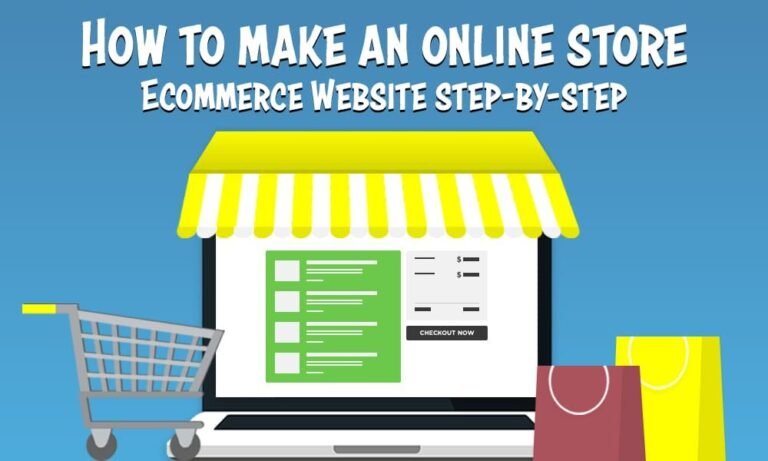
As always, here’s the video guide: Today we\'re going to show you how to make an online store with an awesome, sleek design. We\'re also going to show you how to create your very own products to populate your site. Think of us as your spirit guide through this tutorial where I\'m gonna show you step by step what to do to come out of this with an awesome ecommerce website. Step #1: Secure Domain Name and Web Hosting All right, step number one is to secure a domain name and web hosting To do this, just follow this link to hostgator.com. It’s my special link just for readers of this blog. Normally, Hostgator is about $12 or $13 dollars a year but I partnered up with Hostgator and got an awesome discount for you. It\'ll be about $4.99 instead. I actually use them for all of my websites. I\'m not gonna pitch you anything that I don\'t actually use myself. They are quick, easy, and affordable, and they also have great customer service. Once we\'re on this page you\'ll see the hatchling plan, the baby plan, and the business plan. The baby plan is best if you have multiple domains. The business plan is best for if you\'re pulling in a lot of money with your website. But we\'re gonna go ahead and select the hatchling plan. After that, you’ll see the page where you can enter your domain name. Go ahead and enter your domain name and if you already have a domain name you can just click on “I already own this domain.” Anyway, I decided to use my last name, which is often used for luxury ecommerce brands. Unfortunately, my last name is taken. You’ll see in the image above it’s unavailable and it’ll suggest other […]